How to Use the Dogtra Pathfinder2 App for GPS Dog Tracking and Training
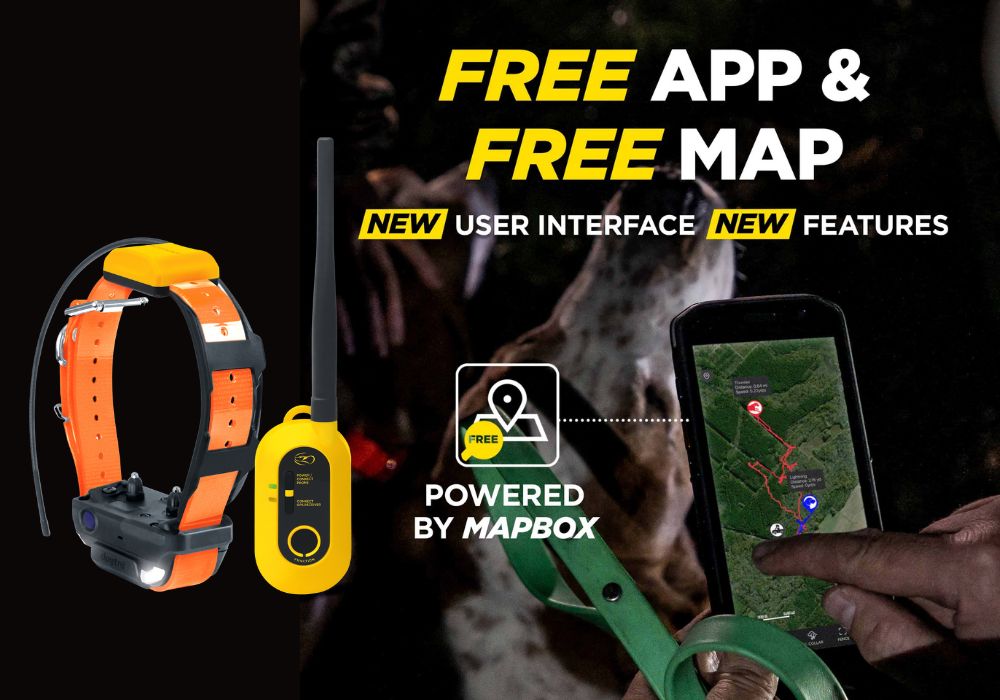
This article was updated on December 4, 2024.
Dogtra shock collars are excellent dog training aids. They’re durable and dependable. Dogtra e-collars are also very flexible. These remote trainers can be used for basic and advanced obedience training, K-9 and service dogs, and training hunting dogs.
The Pathfinder series is one of the best Dogtra collars to hit the scene. The Pathfinder collar has a GPS feature, allowing dog owners and hunters to keep track of their dogs while still being able to train them using static stimulation and tone.
Now that the original Pathfinder is being phased out and upgraded, we will focus on the new Dogtra Pathfinder2 remote training collar with GPS.
The Dogtra Pathfinder2 Remote Training Collar – The Latest in Dog Tracking

What is the Dogtra Pathfinder2 remote dog training collar? Like the original Pathfinder, the Pathfinder2 is an e-collar for dogs with GPS functionality. E collars, also called remote trainers, shock collars, or remote training collars, help correct your dog’s undesirable behavior. They may also be used for reinforcing already learned commands.
E-collars work even long distances. This makes them valuable communication tools, especially for hunters out in the field. They are excellent for fostering better relationships between pets and their owners.
The Pathfinder2 series differentiates itself from other Dogtra models because it comes with several variants:
- Pathfinder2 – the primary model that has GPS and e-collar functionality
- Pathfinder2 Mini – the smaller version of the Pathfinder2
- Pathfinder2 TRX – a GPS-only variant. This can only be used for tracking as it does not have static stimulation, vibration, or tone functions.
- Pathfinder2 Mini TRX – a smaller version of the Pathfinder2 TRX
If you have just purchased a Pathfinder2 or want to know more about it, please check out our Pathfinder2 usage guide.
In this article, we will be focusing more on the Pathfinder2 App.
Getting Started with the Pathfinder2 App
How to Download the Pathfinder2 App
The Pathfinder2 is available for download through the Apple App Store or Google Play Store.
- Go to the Apple app store or Google Play Store.
- Search for the “Dogtra Pathfinder2” app. The app icon is yellow with a Dogtra logo and the “PF2” written on it.
- Download the app on your device.
What smartphones are compatible with the Dogtra Pathfinder2 app?
Check your mobile phone version with the phone manufacturer or the smartphone settings. The app is currently compatible with the following:
- Bluetooth 5.0 and above.
- iOS 12.1 and above (iPhone 8 and above)
- Apple Watch Series 5 and above
- Android 6.0 and above
Please note that compatibilities may change without prior notice as Dogtra continues to update the software.
How do I pair the Pathfinder2 GPS Connector to a Phone?
- Make sure the Pathfinder2 app has been downloaded to your smartphone.
- Turn the Bluetooth on the phone and place the phone next to the GPS connector remote.
- Press the “Power/Connect Phone” button on the connector remote. Hold until the green LED light flashes, and a melody plays. The connector will then start searching for your phone.
- In the phone app, go to the Menu tab.
- Click on “Connection Failed with GPS Connector.”
- The pairing screen should appear. Press the “Connect” button.
- If done correctly, the phone should show a connection completion screen. The green LED light will blink slowly on the GPS connector remote.

What are the features of the Pathfinder2 app?
The Pathfinder2 app comes with the following key features:
- Map
- Tools Tab
- Compass Tab
- E-Collar Tab
- Fence Tab
- Menu
- Activity Menu
- Device Alerts
What Information is on the Menu Tab of the Pathfinder2 App?
- Bluetooth Connection
- Device List
- History List
- Map Settings
- Settings
- App Description
- Terms of Use/Privacy Policy
- Manual
- Sleep Mode

How do I Use the Map on the Pathfinder2 App?
The Map feature shows you the following details:
- Your Position – This shows your position on the map marked by a blue dot. At the bottom right corner of the screen, you’ll find the “My Position” button. Pressing the button re-centers your location on the map.
- Your Dog’s Position – This shows your dog’s current action status. This also gives the Traveled Distance, Current Speed, Altitude, Battery, Updated Time, and Shared Devices.
- Created Markers – This lets you add a marker to mark your vehicle location, dog, trees, favorites, and notes.
- Your Map Selection – Let you choose the general, satellite, or terrain map.
*New App Update: The latest update introduces a Custom Map option (in Beta). This feature allows users to import and use their own maps for added customization.


![]()
The MAP feature also has the following functions:
- Zoom
- Double tap with one finger to zoom in once.
- Single tap with two fingers to zoom out once.
- Use two fingers to pinch the screen to zoom in.
- Use two fingers to stretch the screen to zoom out.
- Scroll
- Use one finger to drag the map to the area you want to view.
- Tilt
- Use two fingers to drag the map up or down.
- Rotate
- Use two fingers and apply a turning motion to rotate.
What Do the Dog Icons Mean?
The MAP shows several dog icons. Here are their meanings.
![]()
![]()
What is the Pathfinder2 App Tools Tab?
The Pathfinder2 App tools tab lets you:
- Record Sessions, including location and status
- Measure the time elapsed using the Stopwatch
- View or reset track lines
- Set a timer at the end of time intervals
- Measure the distance between two map points
- Use Google Maps to navigate to marked locations.


What Does the Compass Tab on the Pathfinder2 App Do?
The Compass tab allows you to view the following by swiping the bottom slider up:
- Direction of Dogs
- Distance of Dogs
- Selected Markers
- Selected Hunters
Each marker may be viewed by swiping the smallest slider size left or right.
The Compass also allows you to:
- Add a “My Truck” marker
- Use the “View All” button to view all dogs and hunters simultaneously.
Please note that:
- Dogs and hunters won’t be displayed when hidden or offline.
- Metal phone cases or any metal phone attachment may interfere with the compass.
- You may need to calibrate your smartphone for the compass to work correctly.

How Do I Use the E-Collar Tab on the Pathfinder2 App?
To send commands:
- Select the device from the map or list view.
- Select Nick or Constant. You can also choose light, tone, or pager (vibration).
- Set the stimulation level from 1-100.
- Press the button to send the command.
The stimulation level may be set for each dog.

How Do I Lock the Stimulation Levels Using the Pathfinder2 App?
Press and hold the slider button on the E-Collar Tab to lock the static stimulation level.
![]()
Does the Dogtra Pathfinder2 have any safety features?
Yes. The stimulation level can be locked from the app interface. The continuous stimulation, tone, and pager buttons stop after 12 seconds.
How Do I Use the Locate Light of the Pathfinder2?
- Go to the E-Collar tab of the Pathfinder2 app.
- Press the Locate Light button to turn the light on or off.
How Do I Disable the E-Collars from the Pathfinder2 App?
Disabling the e-collars and connectors may help prevent accidental stimulation.
- Go to the E-Collar tab of the Pathfinder2 app.
- Slide the window's top edge upward to display the “Disable E-Collar” button.
- Press the “Disable E-Collar” button or disable the GPS receiver and connector. Pressing the button again will re-activate the e-collar function.
Please be advised pressing the disable button will disable the e-collar function on all GPS receivers and connectors.
How Do I Use the GPS Connector’s Function Button?
- Navigate to the E-Collar tab in the app.
- Press the “Function Button Setting” icon.
- Choose and set the stimulation type.
The chosen stimulation type and level from the app page will apply to the app and GPS connector.

Can I Have Different Stimulation Types on the App and GPS Connector?
No. The chosen stimulation type and level from the app page will apply to the app and GPS connector.
The GPS Connector Function Button Does Not Work. Why?
Check the app. If the lock is on, the GPS function button will be locked too.
The e-collar tab is also disabled when Tracking Only Mode is on.

What is the Activity Mode on the Pathfinder2 App?
Activity Mode lets you select the hunting type preset. What you choose will determine the notifications sent to your device.

How Do I Set Device Alerts on the Pathfinder2 App?
- Navigate to Menu.
- Select Device List.
- Select the device you want the alerts sent to.
- Choose and set the Alarm.

Frequently Asked Questions
What is an e collar?
- An e collar is a dog training tool that’s also called a remote trainer, remote training collar, or shock collar. It allows you to communicate remotely with your dog. Used correctly, it can help reinforce commands and correct undesirable behaviors in your pet. It provides you the means to train your dog with more precise timing and consistency. This makes an e-collar a very effective training tool.
Will an e collar hurt my dog?
- A remote trainer works by sending a signal from the transmitter to the collar on the dog’s neck. The signal then triggers the stimulation, which can be a static shock. The stimulation distracts the dog from doing something they’re not supposed to or marks the desired behavior. The stimulation may be unpleasant but generally harmless.
The Dogtra Pathfinder2 also has a non-stimulating, high-performance pager (vibration) and tone options if you do not want to use static or if your dog is more sensitive.
Are e-collars effective?
- E-collars can be invaluable training tools, but only when used correctly. If you are unsure about using one or do not know how to start, please consult with a professional trainer.
When can I use an e collar for dogs?
- PetsTEK does not recommend using an e collar for dogs younger than 6 months old. We recommend supplementing training with a remote trainer only when your dog has already learned the basic commands.
Are Dogtra collars worth it?
- Dogtra is a very reputable dog e-collar brand. Their dog training collars are reliable, durable, and effective if used correctly.
How does the Dogtra Pathfinder2 work?
- The Pathfinder2 can work as any regular remote dog trainer. The remote transmitter (also called the connector) sends a signal to the receiver collar on the dog’s neck. The collar has two contact points, also called prongs, that deliver static. You can also set the remote to provide vibration or tone to mark the message you’re sending your pet.
Unlike regular e-collars, however, the Pathfinder2 system has GPS functionality. This means you can keep track of your dog's whereabouts at any given time as long as they are wearing the collar and within the remote connector range.
The Pathfinder2 also connects to your mobile phone via the app, so you can control the stimulation without using the remote.
Does the Dogtra Pathfinder2 have any safety features?
- The Dogtra Pathfinder2 stimulations can be set and locked using the mobile app.
What is the difference between the Dogtra Pathfinder and Pathfinder2?
- The old Pathfinder has a fully black remote and GPS module. The Pathfinder2 system has a high-visibility yellow remote and GPS module that makes it easier to see. But more than the physical differences, the Pathfinder2 also has upgraded features, including a function button, improved GPS circuit board, speakers, vibration, E-Fence, Sleep Mode, and an overall better and better and more user-friendly app user interface.
What is the difference between the Dogtra Pathfinder2 and Pathfinder2 Mini?
- The Dogtra Pathfinder2 Mini is 22% smaller than the Pathfinder2. It also only has a 4-mile range versus the 9-mile range of the bigger Pathfinder2.
What is the difference between the Dogtra Pathfinder2 and Pathfinder2 TRX?
- The Dogtra Pathfinder2 TRX is a tracking-only system. It does not come with any contact points as it does not have stimulation, vibration, or tone features.
Does the Dogtra Pathfinder2 e-collar have a tone?
- Yes, the Dogtra Pathfinder2 has static stimulation, vibration, and tone.
More FAQs
Is the original Pathfinder app going to disappear?
- No. Or, at least not yet. Dogtra will still keep the old app and provide updates. Dogtra’s customer service team is also well equipped to answer any questions related to the old Pathfinder system and app.
Will Dogtra still honor the warranty on the old Pathfinder?
- If you’re still within the warranty period, Dogtra will assist you with repairs and troubleshooting.
Is the Pathfinder2 app free?
- Yes, the new Pathfinder2 app is free. There is no need to pay extra.
Can I use the old Pathfinder app with the new Pathfinder2?
- The old Pathfinder app and system are not compatible with the new Pathfinder2. Please download the Pathfinder2 app from the App Store or Google Play store. The new Pathfinder2 app icon is yellow with a PF2 logo on it. For comparison, the old Pathfinder icon is black with the word Pathfinder written on it.
I already have the original Pathfinder. Can I just get a new collar and pair it?
- The Pathfinder2 is upgraded, and the technology differs significantly from the original unit. Because of this, you cannot pair an original Pathfinder remote with a Pathfinder2 collar or vice versa. They just won't be able to communicate.
Troubleshooting the Dogtra Pathfinder2 Remote Training Collar
- Why is my dog not reacting to the e-collar?
There may be several reasons your dog is not responding to the e-collar stimulation.
- The system is not on. Check that both transmitter and collar are charged and paired correctly.
- The contact points are not touching your dog’s skin. Check the collar’s fit. The collar strap must be tight enough for the contact points to deliver consistent stimulation. If the strap is tight and the contact points are still not touching skin, consider getting longer ones. You can also try trimming the dog’s hair near where the contact points touch.
- The stimulation level is too low. Try increasing the stimulation level until you get a reaction.
Check our blog for more reasons your dog is not reacting to the e-collar.
- The test light turns on, but I do not feel anything.
- You may simply have a high tolerance. Try turning the level up.
- The battery could be low. Check the LED indicator lights or the app for battery life.
- The range is less when the dog is farther away.
- Check the antenna. The range may significantly decrease if the antenna is damaged or touching other things.
- Scan the terrain. Heavy brush or tree cover can affect the range of the device. Similarly, any electrical conductors in the area will affect the range of the e-collar. Best results are usually had in line-of-sight flat terrains and away from metal structures and radio towers.
- My Pathfinder2 is not holding a charge.
- Check the charging pin. This is a metal pin inside the charging port. The pin should be standing straight up in the center. If it is broken, missing, or even wobbly, you won’t be able to charge the unit correctly.
- Check the charging port. If the charging port is dirty, try cleaning the dirt out with a cotton swab and rubbing alcohol. If the collar was in salt water, rinse the receiver with clean water.
For any damages, please contact Dogtra for repair.
- My dog has skin irritation from the collar.
If your dog exhibits signs of irritation, stop using the collar and consult a veterinarian. Use the collar only after the skin returns to normal or as the vet advises.
- Check the collar’s fit. It may irritate if it's too tight and the contact points are pressing on your dog's neck too sharply.
- Check how long your dog has had the collar on. Never leave the collar on for more than 8-10 hours daily. You also need to rotate the collar every 2 hours.
- Check if your dog is allergic to the materials in the collar. Contact points may contain nickel which is an allergen for some dogs. You may consider getting titanium contact points instead, as they are hypoallergenic.
Additional Basic Maintenance Tips
- Always place the rubber caps securely when the receiver collar is not used.
- Carefully inspect your unit for any missing or broken parts. A damaged casing may affect the waterproof guarantee.
- Make sure your antenna is securely in place for maximum range.
- Charge the unit for 3.5 hours before storing it for extended periods.
- Charge the unit once a month while in storage.
- Charge the unit fully before use.
- Do not keep your Pathfinder2 exposed to extreme climates.
- Always check the App Store or Google Play store to ensure your app is always up to date.
Please check our blog for more information on how to use the Pathfinder2 App Fencing feature.
For more information on how to use your Dogtra Pathfinder2 remote training collar, please check the user manual.
Looking for a different Dogtra collar? Find what you need with the help of our Dogtra E-Collar Buying Guide.